Datum: 26.03.2002 Uhrzeit: 23:52:09 Klaus Harms Hallo! Für mich immer noch das beste Proggi zur Bildbearbeitung im kleinen Stil – also kein Photoshop – aber mit fantastischen Mö¶glichkeiten in der Version 5.01, die es aber momentan nur in der englischen Fassung gibt! Wer die 4.5 kennt, wird mir zustimmen. Ich hatte das große Vergnügen, die 5.x über Monate beta“ zu testen und bin nach Jahren von diesem Produkt immer noch begeistert! New Features: Image Viewing and Editing ThumbsPlus can now support Canon CRW files via a new ThumbsPlus Plug-in. Click here for more details. We added Windows Color Management support (ICM ICC Profiles). ThumbsPlus will now adjust the display for your current monitor profile and will load and observe embedded ICC profiles in TIFF JPEG and PNG files. We added the ability to set convert to or remove ICC color profiles from images (Image | Color Profile). (Color profiles can be saved in TIFF JPEG and PNG files.) Rotate and Resize functions are now separate functions with an easier-to-use interface. You can change or modify the image resolution during resize and the print size is computed. You can also enter a print size and the pixel dimensions will be computed. Image | Transform | Resize. You can save color balance values for later reference or use in batch processing. After performing an Auto Color Balance the values computed will be the next values shown in the Color Balance dialog. Image | Color Balance. You can now stamp an image with any image info (such as file name date EXIF fields etc.) Image | Stamp. There are several new image filters (Mosaic Posterize Solarize Oil Painting). Image | Filter | Select Filter. When playing MP3 files you can expand the window to see the waveforms while playing. Top of Page User Interface Special locations such as „Desktop “ „My Documents “ and „Fonts“ are now shown as top-level entries in the folder tree. External programs added to the toolbar are now available on the Edit menu in both the main and view windows. (For these to appear in the view window they must be added to that toolbar as well.) Web page formatting is much improved and two new options are available: Photo borders (puts small white border around thumbnails) and Create thumbs in database to control whether the thumbnails created for the web pages are entered in the ThumbsPlus database. Image | Web Page Wizard. Windows Still Image support (so you can launch ThumbsPlus automatically with your scanner or when attaching your camera.) Many additional photo paper sizes are included in the Print Size. By default you will see the sizes that match your system local (imperial or metric). You can select „show all sizes“ to show both. You can save Print schemes to quickly use your favorite configurations. File | Print. You can Tag images which adds them to a gallery called „(Tagged Images).“ You can tag selected images from the main window or tag images from a view window or slide show. File | Thumbnail | Add to tagged list (main window) Edit | Tag Selected (view window). There is now a „TWAIN Setup“ option that will allow you to specify the next file name and type to use for single-image acquisitions. Image | TWAIN Setup. Top of Page File Information Support (EXIF IPTC etc.) There is a new „Info“ tab (along with Preview and Tasks) that you can use to display selected file information including image information EXIF IPTC and user fields. Right-click to select the items you want to include on the Info tab. Many improvements to EXIF information display including showing text instead of numbers for fields such as „auto focus mode “ choice of format for dates exposure time and shutter speed. Options | File Loading | EXIF. Using the new Image | Quick Process | Modify File Info function you can now modify JPEG file comments and resolution without recompressing the JPEG file. You can also change file dates for a selected set of files to the current date the EXIF date or to a specific date and time: You can edit IPTC/NAA information in TIFF and JPEG files either within a view window or main window. Editing IPTC information from the main window will modify JPEG files without recompressing them. File | Edit IPTC Info… (main window) Edit | Edit IPTC Info… (view window). You can now remove specific or all keywords from selected files. Thumbnail | Remove Keywords | All Keywords Thumbnail | Remove Keywords | Selected Keywords. Top of Page File Format Support Support for JPEG 2000 files (read and write). JPEG 2000 provides both lossless and lossy compression modes. The lossless mode is generally much smaller than corresponding PNG or LZW TIFF files. The lossy mode provides equivalent quality to JPEG in smaller files. You can view the JPEG file size before saving. As you change the quality the file size is automatically updated so you can see the effect without saving and examining the resulting file. ThumbsPlus now performs accurate CMYK to RGB conversion for CMYK TIFF and JPEG files with embedded ICC color profiles. You can display any file information (including EXIF IPTC and user fields) on contact sheets catalogs and web pages. Top of Page New File Types Supported ICL: Icon Library CMP: LEAD tools Compressed XBM: Xwindows bitmap XWD: Xwindows screen capture CLP: Windows clipboard CUT: Dr. Halo files AWD FXR FXD FAX G3 G4 IOCA DCA LZR: Fax formats Top of Page Batch Processing You can run batch sets from within a view window (to apply to the current image only). Transform | Quick Batch. Color Balance Replace Colors and Combine Images are now available in batch mode. Image | Batch Process. Added a New button to the first tab of the Batch Process wizard/property sheet to clear all settings. Added a summary of the steps and output to the first tab of the Batch Process wizard so you can see at a glance what the set does. Made creation of specific sub-folders more explicit on the Output Details tab of Batch Processing. You can view the steps you have performed on an image and save them as a batch set using the View | Actions function. You can quickly select a batch to run on selected images by holding down the toolbar button for Batch Process. A menu of available batch sets will appear. Die nahezu nicht eingeschränkte Version 5.01 kann unter http://www.cerious.com/download.shtml heruntergezogen werden – Vorsicht: 12 MB! Gruss Klaus posted via https://oly-e.de ——————————————————————————————————————————————
ThumbsPlus 5.01 erschienen …
Aktuelle Antworten
-
 Olyknipser zu Stadt(t) Ansichten 5
Olyknipser zu Stadt(t) Ansichten 5
-
 Olyknipser zu Teil 2: Bienen, Blumen, Trallala, et cetera…
Olyknipser zu Teil 2: Bienen, Blumen, Trallala, et cetera…
-
 Thomas N zu Teil 2: Bienen, Blumen, Trallala, et cetera…
Thomas N zu Teil 2: Bienen, Blumen, Trallala, et cetera…
-
 Thomas N zu Teil 2: Bienen, Blumen, Trallala, et cetera…
Thomas N zu Teil 2: Bienen, Blumen, Trallala, et cetera…
-
 Olyknipser zu Stadt(t) Ansichten 5
Olyknipser zu Stadt(t) Ansichten 5
-
 Olyknipser zu Teil 2: Bienen, Blumen, Trallala, et cetera…
Olyknipser zu Teil 2: Bienen, Blumen, Trallala, et cetera…
-
 Olyknipser zu Stadt(t) Ansichten 5
Olyknipser zu Stadt(t) Ansichten 5
-
 Thomas N zu Stadt(t) Ansichten 5
Thomas N zu Stadt(t) Ansichten 5
-
 O_l_y_s_s_e_u_s zu Weihnachten 2025 und Jahreswechsel 2025/26
O_l_y_s_s_e_u_s zu Weihnachten 2025 und Jahreswechsel 2025/26
-
 Andy zu Weihnachten 2025 und Jahreswechsel 2025/26
Andy zu Weihnachten 2025 und Jahreswechsel 2025/26
Neueste Themen
-
Weihnachten 2025 und Jahreswechsel 2025/26
von
 Olyknipser
Olyknipser
-
Bilder mit ALTGLAS
von
 Olyknipser
Olyknipser
-
Schön Mittig 2
von
 O_l_y_s_s_e_u_s
O_l_y_s_s_e_u_s
-
OM-1.1 Gradationskurve
von
 Olyknipser
Olyknipser
-
Monatsthema: Samhain
von
 rwadmin
rwadmin
-
Olympus XZ-2 Objektiv fährt nicht mehr ein
von
 Oliver Geibel
Oliver Geibel
-
Imaging World Nürnberg 2025
von
 C-oly
C-oly
-
Bedienungsanleitung OM3ti
von
 Exilschwabe
Exilschwabe